In the ever-evolving landscape of digital marketing and website optimization, understanding user behavior is crucial for success. Microsoft Clarity, a free and feature-rich analytics tool, has emerged as a game-changer for businesses seeking actionable insights into how visitors interact with their websites. Whether you’re a seasoned marketer, a web developer, or a small business owner, Clarity offers a range of features designed to make website optimization simple and effective.
This article provides an in-depth look at Microsoft Clarity, its features, benefits, and best practices for leveraging it to improve your website performance.
What is Microsoft Clarity?
Microsoft Clarity is a user behavior analytics tool that provides detailed insights into how visitors interact with your website. Unlike traditional analytics tools that focus on metrics such as page views and bounce rates, Clarity delves deeper into user behavior through session recordings, heatmaps, and user engagement metrics.
Launched in 2020, Microsoft Clarity is entirely free to use and provides an intuitive interface that is accessible to both technical and non-technical users.
Key Features of Microsoft Clarity
1. Session Recordings
One of Clarity’s standout features is its session recording functionality. It captures video-like replays of user sessions, allowing you to see exactly how visitors navigate your website. This includes mouse movements, clicks, scrolling, and interactions with forms or buttons.
- Use Case: Identify areas of confusion or frustration for users, such as dead clicks (clicks on non-interactive elements) or rage clicks (repeated clicks out of frustration).
2. Heatmaps
Heatmaps visualize user interactions with your site. Clarity offers two types of heatmaps:
- Click Heatmaps: Shows where users click the most.
- Scroll Heatmaps: Highlights how far down the page users scroll, helping you assess content visibility and engagement.
- Use Case: Optimize the placement of call-to-action (CTA) buttons or important content by understanding which sections of a page receive the most attention.
3. Insights Dashboard
The Clarity dashboard provides an overview of key user engagement metrics, including session duration, pages per session, and bounce rates. Unique metrics such as dead clicks and rage clicks are also included, helping you pinpoint usability issues.
- Use Case: Quickly identify high-performing and underperforming pages on your website.
4. Integration with Google Analytics
Clarity seamlessly integrates with Google Analytics, allowing you to combine behavioral insights with traditional web traffic data. This integration provides a holistic view of your website performance.
- Use Case: Use Clarity to diagnose issues flagged in Google Analytics, such as high bounce rates on specific pages.
5. GDPR and CCPA Compliance
Microsoft Clarity is designed with privacy compliance in mind. It anonymizes sensitive data and adheres to GDPR and CCPA regulations, ensuring user privacy without compromising on insights.
Why Choose Microsoft Clarity?
1. It’s Free
Unlike other tools with similar capabilities, such as Hotjar or Crazy Egg, Microsoft Clarity is completely free, making it accessible to businesses of all sizes.
2. User-Friendly Interface
Clarity’s dashboard is straightforward and easy to navigate, even for those without technical expertise.
3. Actionable Insights
By focusing on behavioral data, Clarity helps you identify and resolve specific pain points in the user journey.
4. Scalability
Whether your website has hundreds or millions of visitors, Clarity can handle the traffic without affecting site performance.
How to Get Started with Microsoft Clarity
1. Set Up Your Account
To start using Clarity, sign up with your Microsoft account at clarity.microsoft.com. Once logged in, create a new project for your website.
2. Add the Clarity Tracking Code
After creating your project, Clarity will provide a unique tracking code. Add this code to your website’s header to start collecting data. If you’re using a CMS like WordPress, you can add the code via a plugin or the theme editor.
3. Monitor Your Dashboard
Once the tracking code is active, Clarity will begin capturing user data. Visit your dashboard to view session recordings, heatmaps, and other engagement metrics.
4. Analyze and Optimize
Use the insights gained from Clarity to make data-driven decisions. For example:
- If users frequently rage-click on a button, investigate and fix the issue.
- If scroll heatmaps show that users don’t reach the bottom of the page, consider reorganizing your content to prioritize important information.
Best Practices for Using Microsoft Clarity
1. Focus on High-Traffic Pages
Analyze pages with the most traffic first, as improvements here will have the greatest impact.
2. Combine Clarity with A/B Testing
Use Clarity insights to inform your A/B testing strategies. For example, if a heatmap shows low engagement with a CTA button, test different placements or designs.
3. Prioritize User Experience
Address usability issues identified through session recordings and metrics like dead clicks. A seamless user experience often translates to higher conversions and lower bounce rates.
4. Regularly Review Insights
Behavioral patterns can change over time. Make it a habit to review Clarity data regularly to stay updated on user trends and preferences.
Real-Life Applications of Microsoft Clarity
E-commerce
An online store noticed high cart abandonment rates. By reviewing session recordings, they discovered that users were confused by the checkout process. After simplifying the form and improving button visibility, conversions increased by 20%.
Content Websites
A blog site used scroll heatmaps to identify that users rarely scrolled past the midpoint of their articles. They began placing key takeaways and CTAs higher on the page, leading to better engagement.
SaaS Platforms
A software company used Clarity to track user interactions on their demo page. Insights from click heatmaps helped them reposition their “Start Free Trial” button, resulting in a 15% increase in sign-ups.
Limitations of Microsoft Clarity
While Clarity is a powerful tool, it does have some limitations:
- Limited Advanced Features: Compared to paid tools like Hotjar, Clarity lacks advanced features such as surveys or feedback widgets.
- No Real-Time Data: Clarity does not offer real-time analytics, which may be a drawback for time-sensitive campaigns.
- Requires Additional Tools: For a comprehensive analysis, you may need to integrate Clarity with other tools like Google Analytics.
The Future of Microsoft Clarity
Microsoft continues to improve Clarity with regular updates and new features. As the tool evolves, it is likely to become even more competitive with paid solutions, making it an indispensable resource for businesses focused on user-centric design and optimization.
Conclusion
Microsoft Clarity is a robust and accessible tool that empowers businesses to understand user behavior and optimize their websites effectively. Its combination of session recordings, heatmaps, and unique engagement metrics provides actionable insights that can drive meaningful improvements.
Whether you’re running an e-commerce site, a content platform, or a SaaS business, leveraging Clarity can help you create a user experience that delights visitors and achieves your business goals. Best of all, it’s free—making it a no-brainer addition to your analytics toolkit.
Start your journey with Microsoft Clarity today and unlock the potential of data-driven decision-making for your website!


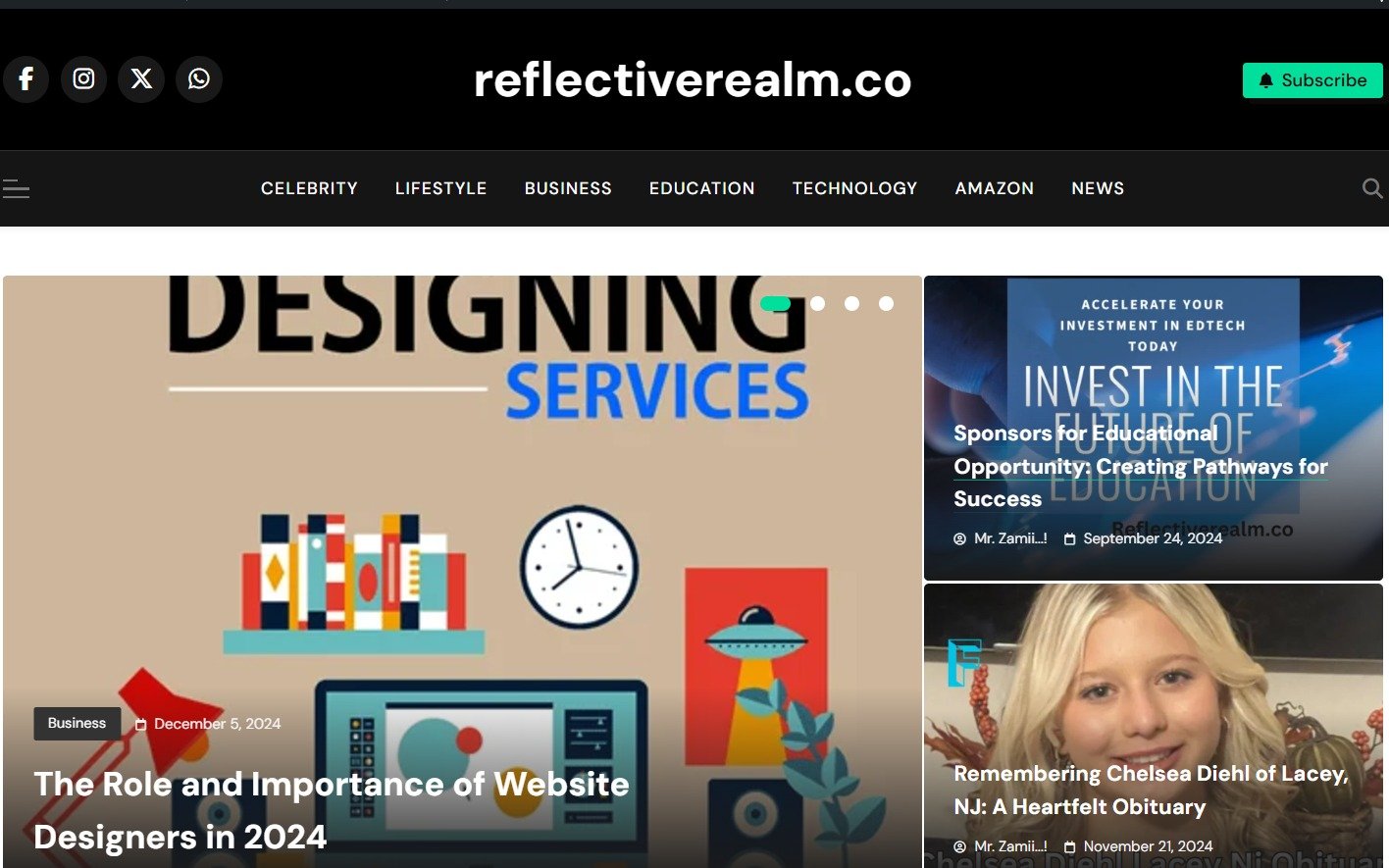
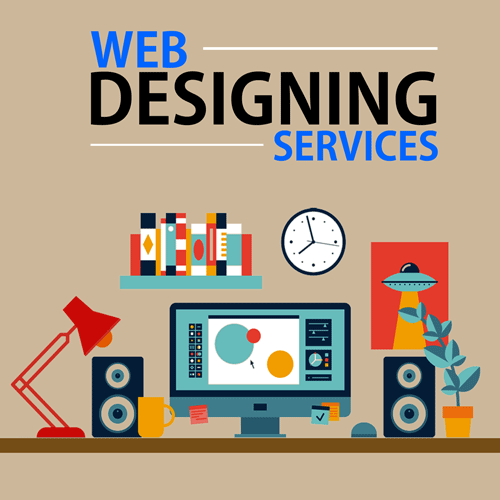

One thought on “Microsoft Clarity: A Comprehensive Guide for 2024”